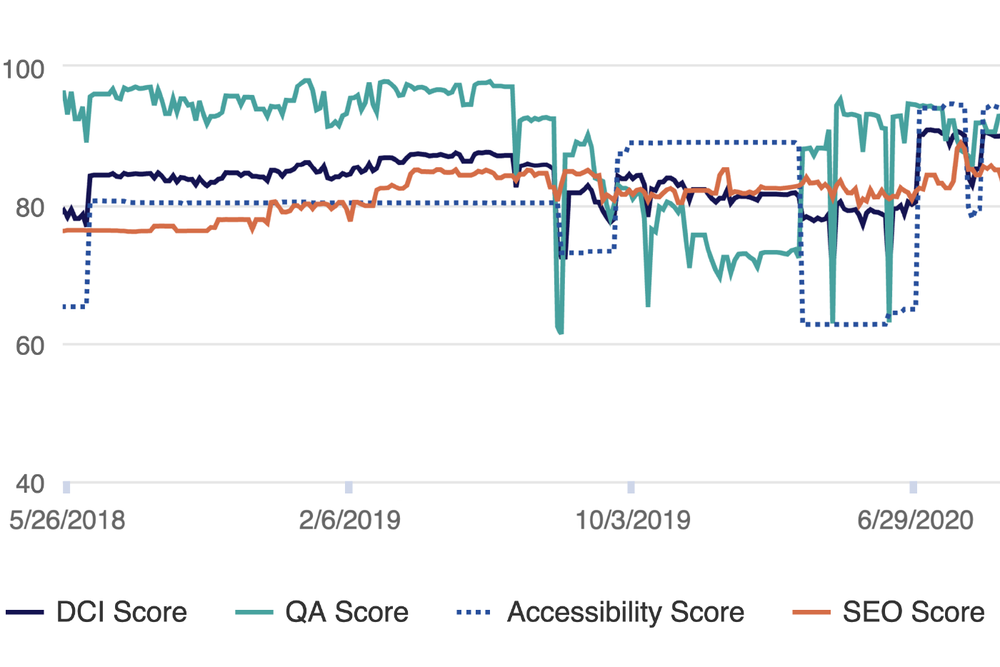
March 30, 2021
Simple Fixes, Big Impact
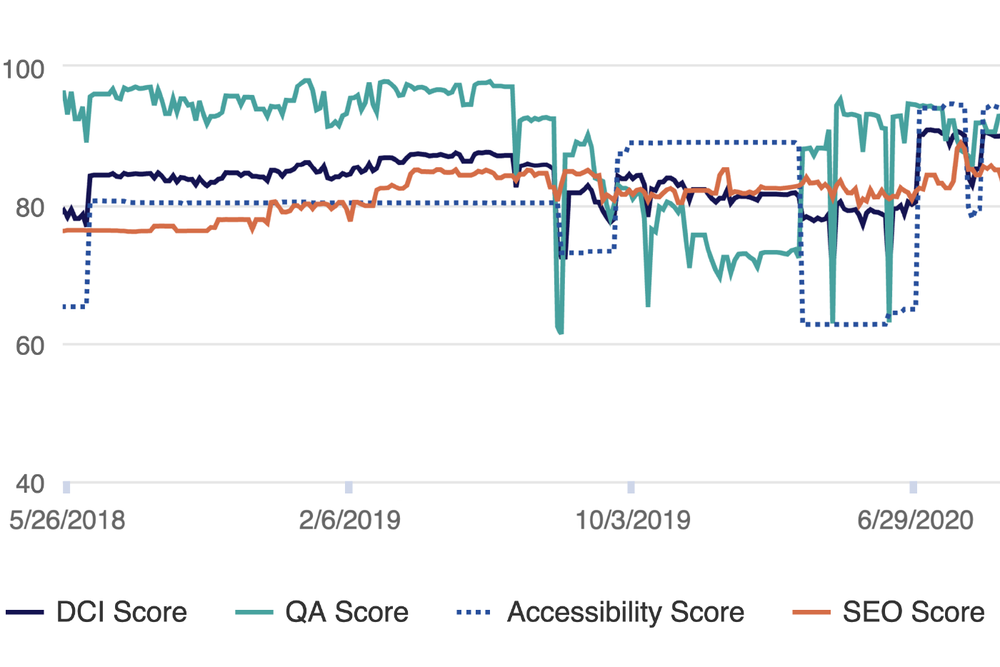
When you use GovHub Analytics to see how your website is performing, the main metric you will see is your Digital Certainty Index (DCI) score. The DCI score is an overall performance grade that measures the quality of your site’s digital presence across three categories: Accessibility, Quality Assurance, and SEO. Georgia wants all of its websites to score 80 or higher. Each module, which makes up one-third of the overall DCI score, measures a range of issues that may need improvement. With all of the components that make up the DCI score, it can be daunting to try to figure out where to start, right?
Fortunately, there are three simple things you can do to quickly improve your DCI score. You should tackle these common issues on your website to have the biggest impact on your DCI score: broken links, misspellings, and alt text.
1. Broken Links
A broken link sends a visitor to a page that doesn’t exist. This can have a negative impact on the visitor experience if folks are not able to find the information that they need. Replace or remove broken links to improve your website.
The content manager dashboard will alert you to three different categories of broken links: confirmed broken links, links to review, and dismissed links.
- Confirmed broken links are self-explanatory - either Siteimprove or another content manager has confirmed a broken link on your website.
- Links to review require manual confirmation - these links may have been temporarily broken or may only be broken for certain users.
- Dismissed Links are not broken - this can always be undone if the link does evolve into being broken.
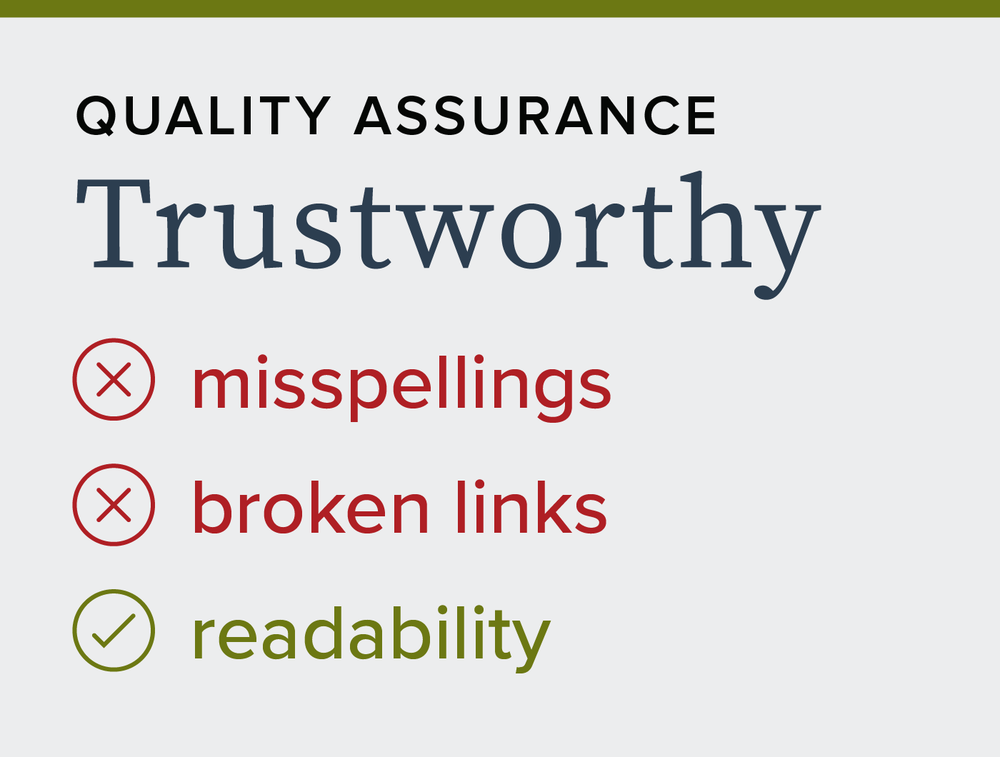
You can view the broken links on your website by clicking on the “Broken links” button on your Content Manager Dashboard or by navigating to the “Quality Assurance” module, clicking on the “Links” dropdown menu option, and clicking the option “Broken Links”.
Once all of the broken links impacting your website have been fixed, a green smiley face icon will appear on your content manager dashboard to indicate there are no broken links on your site. In addition, the Quality Assurance DCI score will reflect the points gained from fixing the broken links after the next automatic crawl of your site.
2. Misspellings
Misspellings can be a common, yet often unnoticed occurrence. Even if GovHub spell checks content, some misspellings can fall through the cracks and end up published on your site. If you are an agency that publishes a lot of content to your site, a spelling error is bound to happen. Just like the broken links, your Content Manager Dashboard has a gauge set up to help you monitor misspellings on your site.
Misspellings consist of three different categories: confirmed misspellings, words to review, and approved words.
- Confirmed misspellings are words that are not spelled correctly.
- Words to review are words that appear to be misspelled but may be correct for the context of your website. These words need manual verification.
- Approved words are words that you have approved as correctly spelled and will not be marked as incorrect in the future. This can be useful for proper names.
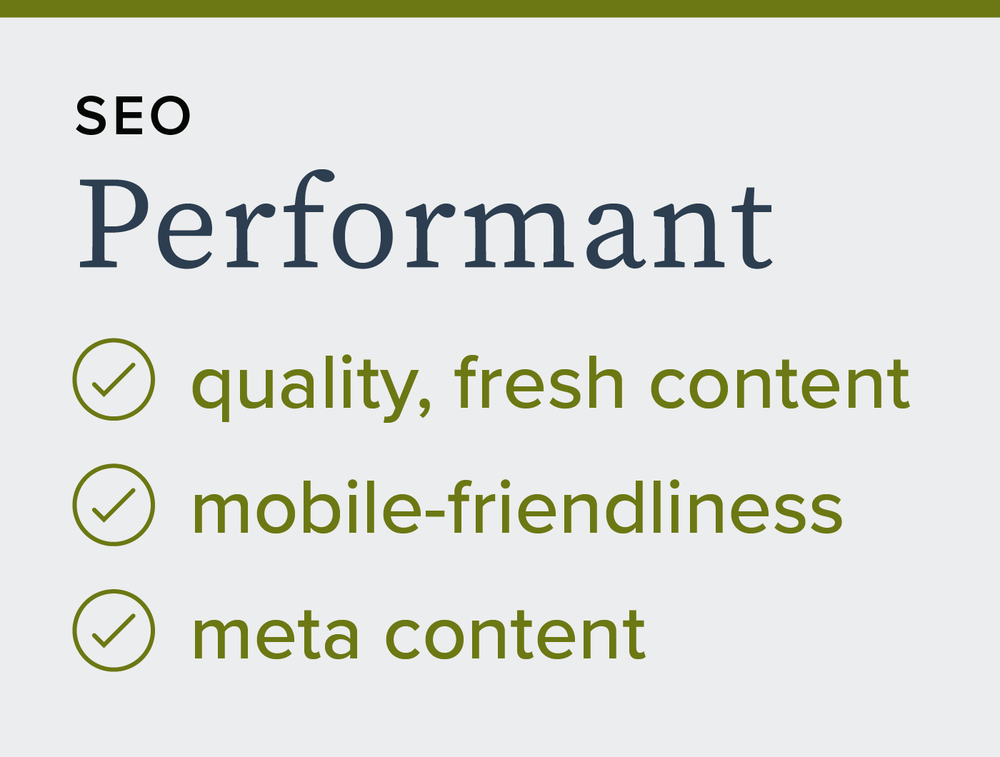
You can view misspellings on your website by clicking on the “Misspellings” button on your Content Manager dashboard or by navigating to the “Quality Assurance” module, clicking on the “Spelling” dropdown menu option, and clicking the option “Misspellings”.
Once all of the misspellings impacting your website have been fixed, a green smiley face icon will appear on your Content Manager Dashboard to indicate that there are no misspellings on your website. In addition, Siteimprove will automatically crawl your website and update your DCI score.
3. Alt Text
Missing alt text refers to images or graphic files that are missing a description. Alt text, or alternative text, allows people who are visually impaired, use screen readers, or have low-bandwidth internet connections to understand what the image or graphic file contains.
When writing alt text, be mindful of best practices when deciding what to use:
- Be descriptive
- Be concise
- Avoid using phrases like “image of” or “photo of”
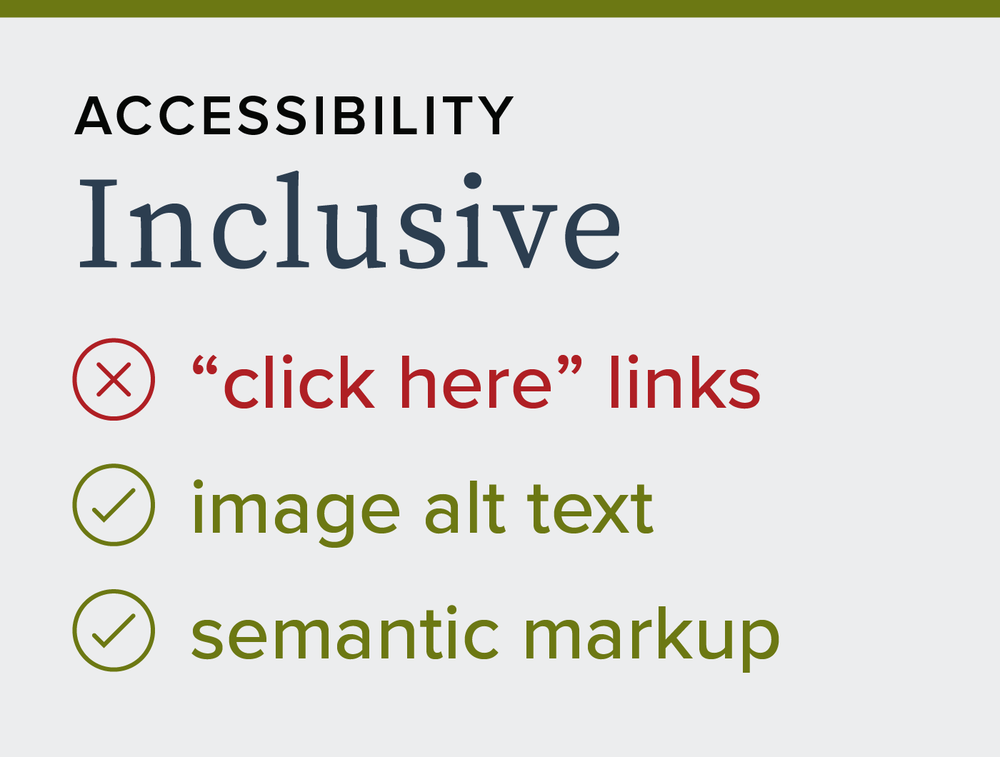
There is one exception to the rule when it comes to alt text: decorative images. Decorative images do not require a descriptive alt text because they are not being used to convey important information or serve a specific purpose. For these images, empty alt text can be used.
Find images without alt text by clicking on the Accessibility module in the Content Manager Dashboard. Look at the list of “Accessibility Issues” for any issues about alternative texts.
Next Steps
Now you know more about what the DCI score is and how to fix common issues to improve your website. Don’t get discouraged if you don’t understand every issue that impacts your site or the score is not as high as you would like it to be. You are well on your way to boosting the DCI score of your site.
