
March 04, 2021
Find the Right Type of Content With GovHub’s Type Tray

Whether you’re brand new to GovHub or a seasoned content manager who can create a page faster than you can refresh it, there might be a helpful workflow hidden in plain site.
Recently, while testing our content manager’s preferred workflows, we discovered many users hover right past this GovHub feature while on their way to do a routine task. So, next time you’re inside GovHub, instead of scooting past “Add content” and opening the drop down, try clicking directly on “Add content.” This will open up the page we call Type Tray — an easy-to-use feature designed to help you find the right type of content.
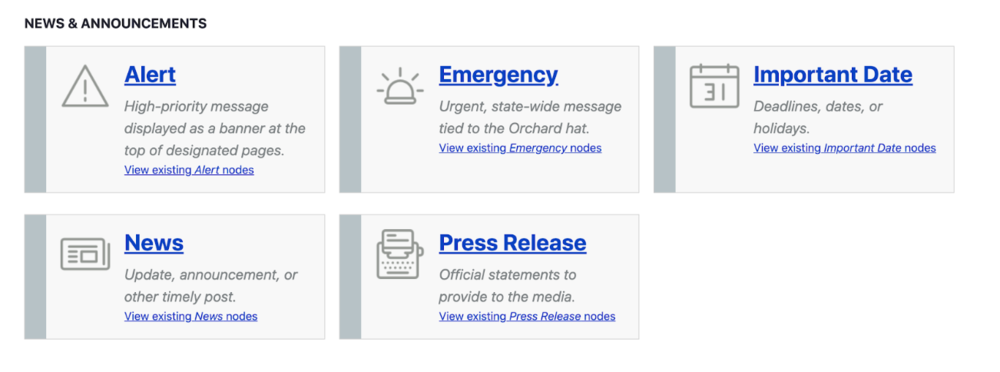
What’s Inside Type Tray?
Type Tray is a little like walking into a fine clothing boutique with your personal stylist on call. Inside this boutique, all the clothes (your content types) are arranged by occasion and your stylist (Type Tray) helps you choose your best options.
At first glance, Type Tray might just look like an expanded version of the dropdown list. But when you look closer, you’ll see some extra details that can help you find the best option for your content.
Content types are displayed in tiles with a description of the type and examples of how you might use it. Not sure whether to create a Location or a Contact? This fast reference can help you decide.
While the dropdown list is purely alphabetical, Type Tray is organized into categories that content editors showed us in card sorting tests would most benefit them. These categories arrange the tiles by why and when you might use certain content types to provide the best experience for your users.
Categories include:
- News & Announcements
- About the Agency
- Content Grouping
- Site Specific (only visible for certain sites)
- Connect
- Basic Content
Finally, each tile includes a link to view existing content of that type. In our research, the ability to click to a list of existing content was popular among GovHub users. They liked that they can see what they did before and decide if that’s what they want to do again.
The goal of these features is to help you decide, quickly and easily, if this content type is worth your valuable time.
Type Tray in Action
Let’s look at an example. Say you want to post some basic information about a division within your agency. In this case you could go to the “About the Agency'' category in Type Tray and see all the options designed specifically for that purpose.
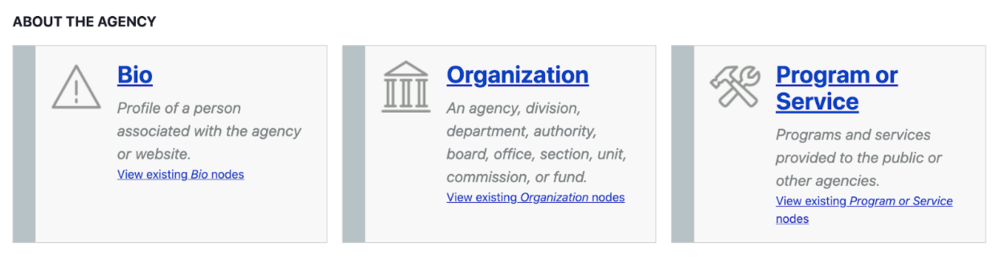
Now let’s say you think the “Organization” type looks promising. Before you even click on it, the tile tells you that the Organization content type would be suitable for agency divisions. It also links to other Organization nodes that already exist on your website.
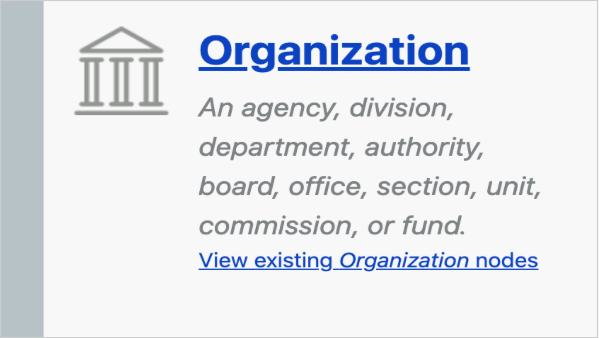
You can also see that the Organization content type is appropriate for content on agencies, divisions, and basically any other level of organization that exists within government. Now you click on the title, “Organization,” and see the node creation form with fields like name, summary, and office location. If you fill out the fields and save, they’ll come together in a user-friendly, responsive layout meant specifically for this content type.
But what if, after looking at the fields that go into Organization, you realize that’s not what you needed? You can simply return to Type Tray’s “About the Agency” section and, this time, click the “Program and Services” link to “View existing nodes.” After looking at a few existing Program or Service pages, you discover this is what you wanted all along. So now you would click “Add content” from the top menu like you did earlier and click the Program or Service tile to create your content.
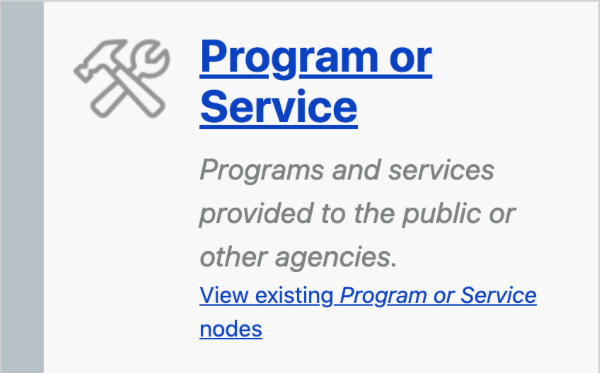
When Is Type Tray Most Helpful?
From previous research, we know not every content manager is a power user. But just because they don’t update the website daily, doesn’t mean they don’t want to create beautiful pages that are easy to use.
We found that Type Tray is easy to use for content managers of all experience levels — and especially practical when dealing with content types you don’t work with often. Not only was Type Tray’s longer explanation of content types helpful in choosing content, it was also helpful in educating new users.
Try Type Tray if:
- You don’t update your website daily
- You like checking out options before choosing content
- You need to publish a type of content different from your usual updates
- You’re training someone new
In short, if you know what you want to accomplish with the information you’re posting online, Type Tray can help you choose the best way to post it.
Type Tray Viewing Options
Type Tray’s default layout displays content types in a grid presenting three tiles horizontally.
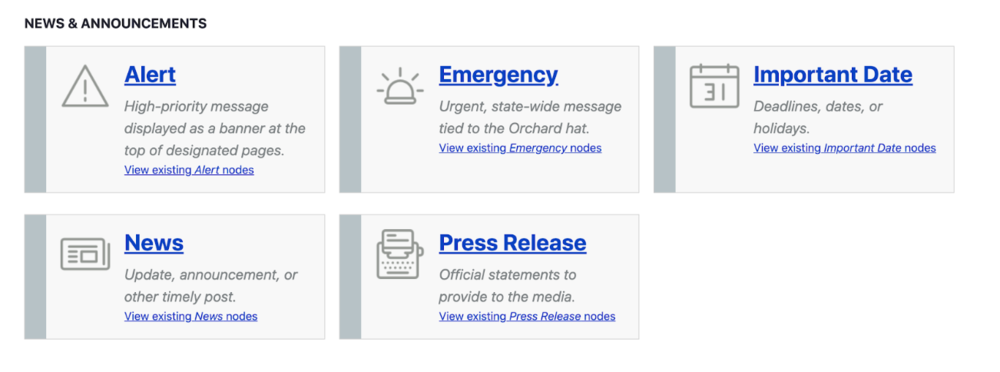
However, if you prefer to scan things vertically, you can switch to “list view” and see the tiles stacked. In addition to a second, longer description on each tile, you’ll see miniature wireframes of the content page’s layout.
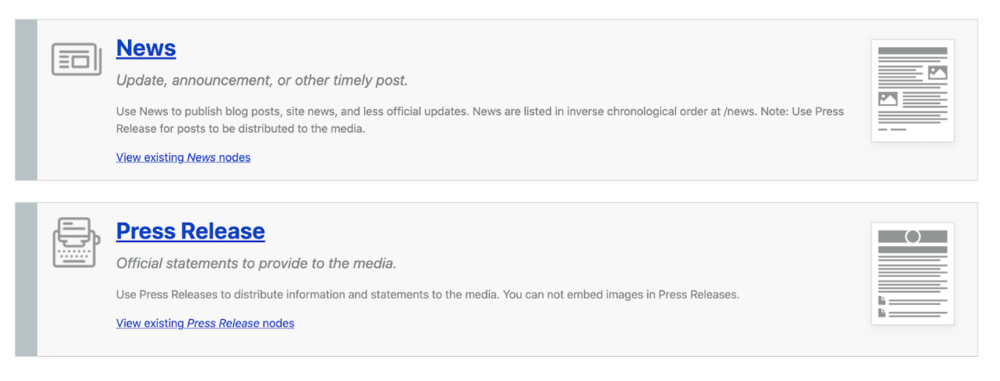
When we spoke with content editors about these layouts, the wireframes were popular among multiple editors; so, we listened and are updating the grid view to include wireframes as well.
Type Tray also comes with a search function that will pull up precisely the tile you want if you know it by name.
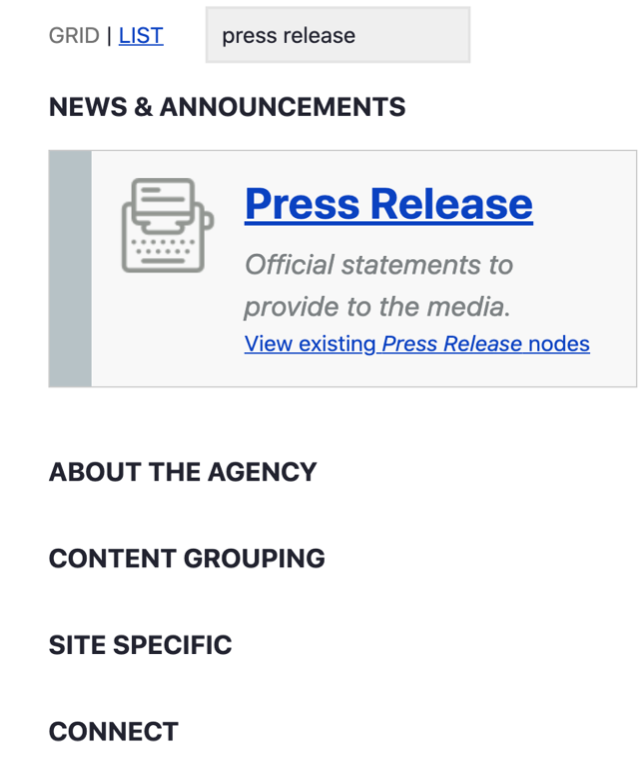
What’s Not Inside Type Tray?
Currently, you won’t find micro-content types, documents, or media in Type Tray. However, we’ll be looking into this to see if combining content libraries could be convenient for GovHub users.
We recently observed that content managers prefer using the dropdown when focused on completing routine tasks. So, in our quest to make all our content editor workflows great, we’re examining ways to improve how the dropdown is organized, too.
Explore the Possibilities but Do It Efficiently
Ultimately, Type Tray is there for you when you’re not sure which content would give your users the best experience, you want to educate a co-worker quickly, or you need a refresher on the fly. Let Type Tray be your personal web stylist. Click directly on “Add Content” and come on in. The door’s open and full of possibilities.
