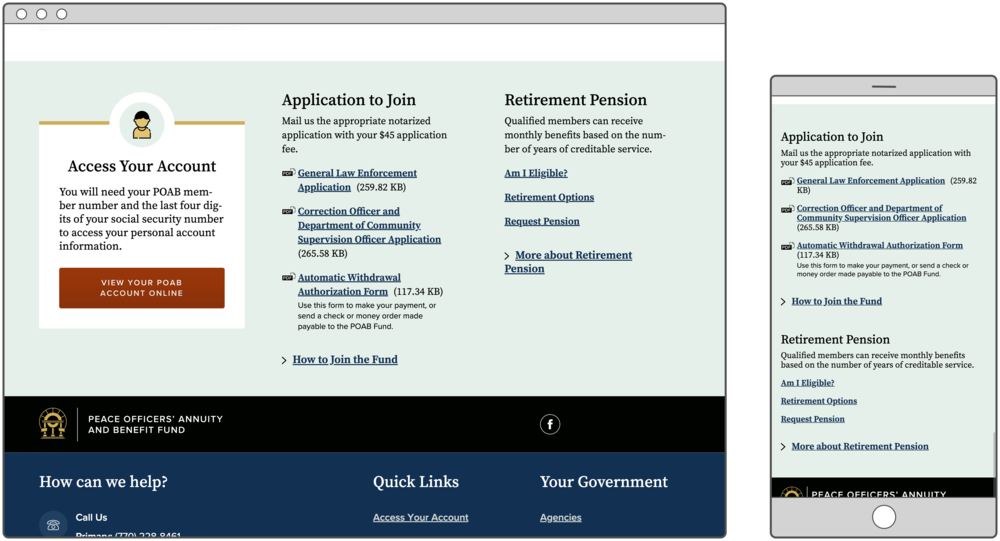
February 03, 2020
Link Collections
Do you have a bunch of related stuff that you need to link to? Well then do I have the block for you…
Link Collections are exactly what they sound like: a collection of links. They can link to external pages, internal pages, and document downloads. You can give the collection a title, description, “more” link, and image, and each link can have its own description. It can be displayed with or without a card, on a Landing Page, or embedded in the text editor of certain content types.
All in all, it’s a pretty basic block type, but oh so useful.
Link Collection Options in GovHub
Despite the simplicity of this content type, we do offer a couple of display options: Regular List and Datatable.
Regular List
A “regular list” is the basic display you’d expect. The links are just normal text, stacked on the page.
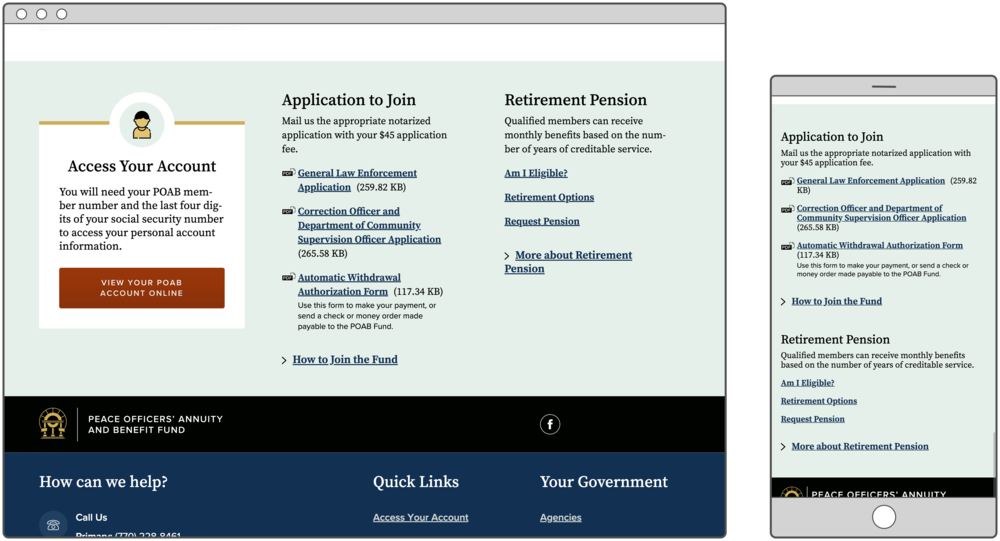
See these Link Collections on the POAB homepage.
If you place a Link Collection in a wider area of the page, the list might split into multiple columns.
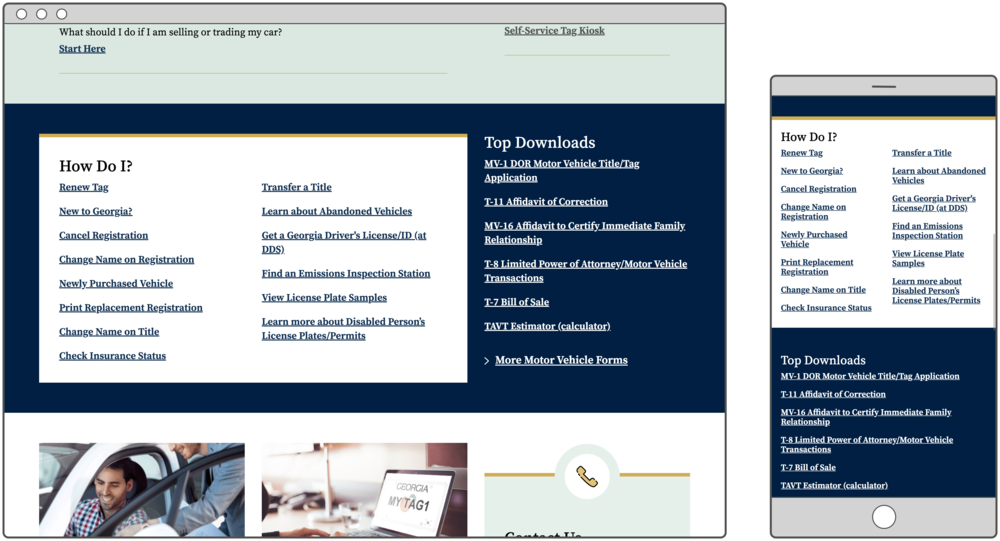
See these Link Collections on the DOR “Motor Vehicles” page.
Datatable
A “datatable” display style organizes the links into a two-column table with the links on the left and the descriptions on the right. There’s a search bar at the top to filter the table as you type, and you can sort alphabetically by either column.
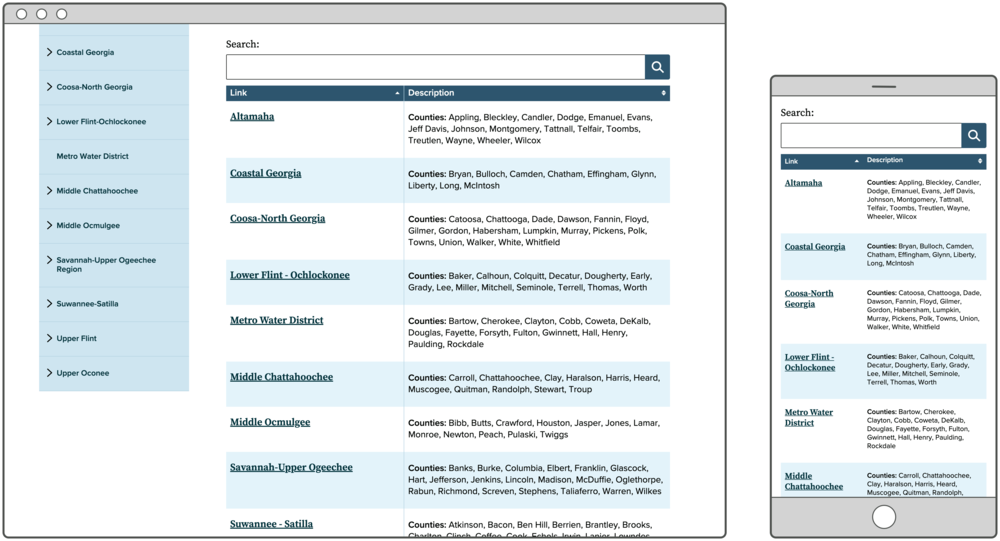
See this Link Collection on the Water Planning Regions page.
You might use the datatable display of a Link Collection if users would want to:
- Search for a particular word
example: Users come to DOR’s “Property Tax” Link Collection knowing their city or county, and can search the list for either. - Sort alphabetically by the link text
example: Maybe every link starts with a date or the name of a program. Seeing them in chronological order or grouped might help the user find what they need. - Sort alphabetically by the description text
example: Someone might sort the Georgia Commission on the Holocaust’s “Approved Sources” Link Collection by description to simply see what types of sources are provided.
You Might Be Thinking …
“… how’s this different from an Automatic List?”
Briefly, the main difference is that Link Collections can link to anything, whereas Automatic Lists are a collection of teasers for specific content (like News or Events).
“… how’s this different from a Listing Page?”
Basically, Link Collections are blocks, and Listing Pages are pages. When you create a Link Collection, your audience won’t see it anywhere until you place it on page, be it a Listing Page, Landing Page, Topic Page, etc.
“… why should I use this instead of typing links into a text editor?”
If you want a list of links on a Topic Page, for example, you might use a Link Collection for one of a few reasons:
- You want the list to stand out separate from other page content.
- You want to place the list to the left or right of other text on the page.
- You want to use this same exact list of links on other pages of the site.
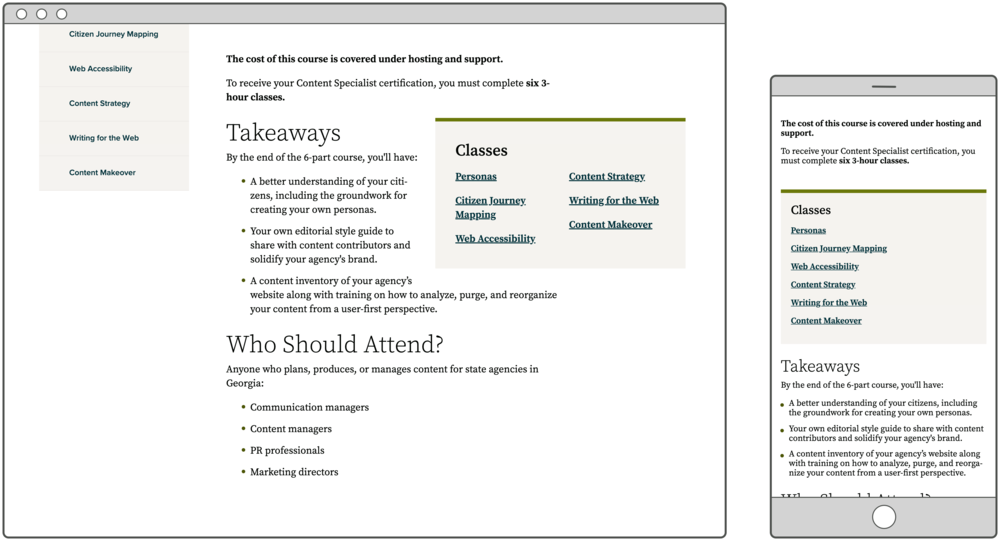
See this Link Collection on the DSGa State Certified Content Workshop page.
Start Using Link Collections
You probably already have Link Collections on your GovHub site. Even if there aren’t any on your homepage, all “Related Links” or “Related Files” lists at the bottom of a Drupal 7 page turned into Link Collections in the migration, like at the bottom of GASWCC’s “Education and Certification” page. You can now find these Link Collections in your micro-content library and place them on other pages, as appropriate.
Next time you need to link to related information, check out what Link Collections already exist on your site and save yourself some trouble. For more on how to create Link Collections, check out our online Link Collection training.
