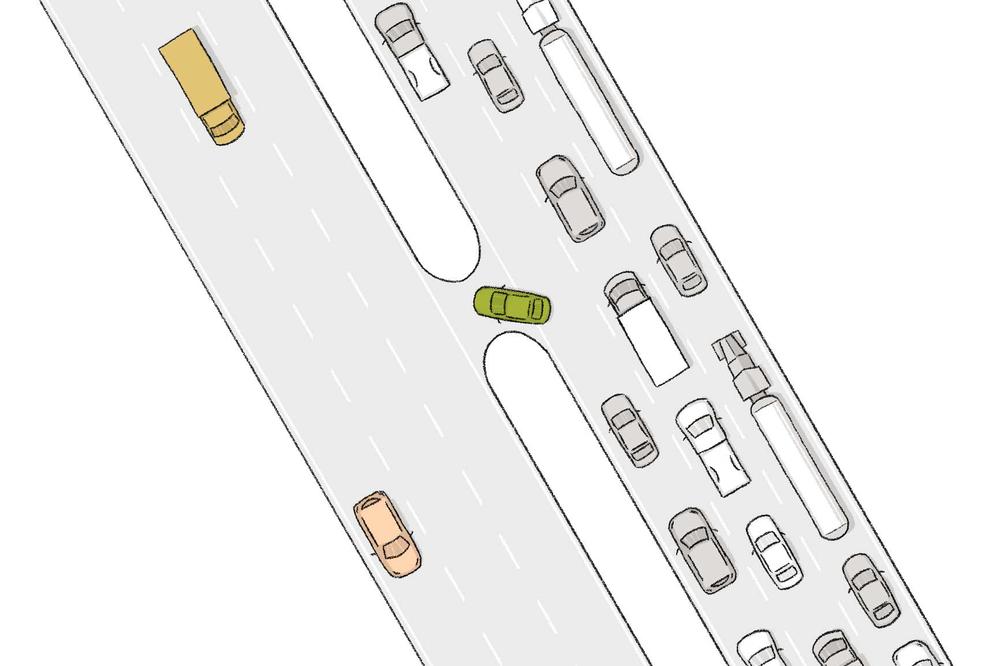
August 11, 2021
Map Out Your Online Form with DSGa’s New Guide
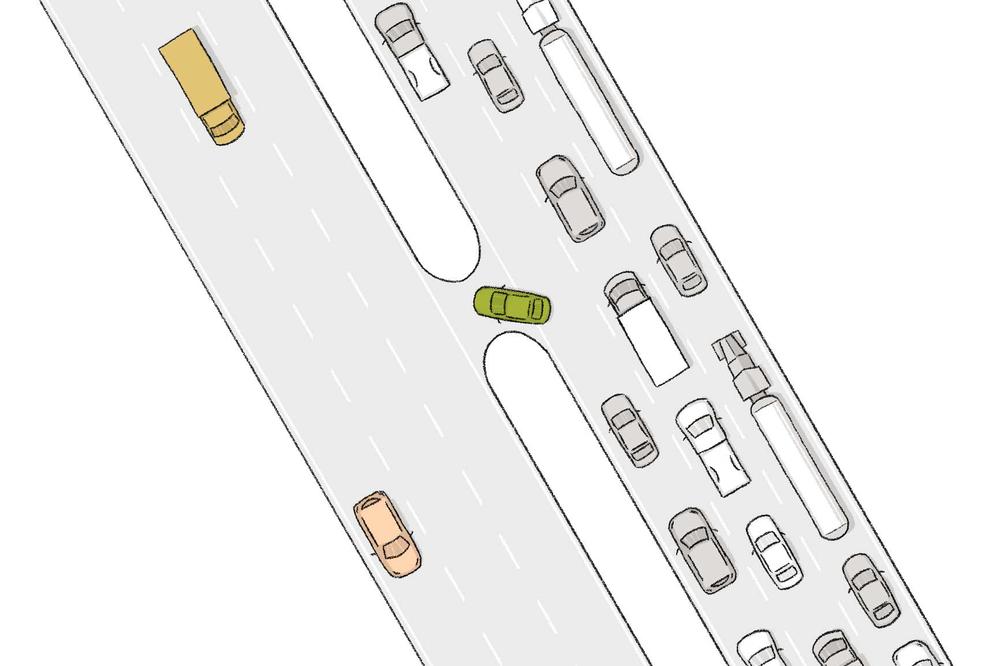
Chances are you have at least one form on your website. You might use forms for users to ask questions, submit feedback, register for an event, or contact your agency for any reason.
The majority of your website is a one-way road. While typical site content comes from you (the agency) to users, forms reverse the traffic flow. With forms, data moves from users to you. By taking advantage of this interactivity, you can improve users’ experience with your website and help them find what they need more efficiently.
Form Best Practices
I’ll keep this simple (like you should keep your forms). However you’re using Webforms — whether to gather data, to guide a process, or both — there are some basic best practices to keep in mind. A lot goes into making an effective form, but here are a few guiding principles:
- Question everything. Do you really need that prompt, or is it a nice-to-have? Will it get you the information you’re looking for?
- Use appropriate field types. Instead of “Text Field,” maybe try “Name” or “Email.” GovHub’s variety of element types will set users up for an easy form-filling experience.
- Only show what’s needed at the time. Take advantage of Webform’s options for multiple pages and conditional logic.
- Be smart about validation. Set and indicate requirements to get valid results, but allow for flexibility where needed.
- Look at the big picture. The form is just one step in the full user journey. Consider where they’re coming from, where they’re going, and how to help them along the way.
More than Just Data Collection
Because of the opportunity for users to provide — rather than solely receive — information, we can use GovHub’s Webforms for so much more than pure data collection. You can use Webforms to help users figure out their next steps or to navigate a complex process. Webforms can answer user questions in real-time.
For example, the Division of Aging Services (DAS) uses a Webform to help older adults know their level of risk for social isolation. We helped DAS set up this form to associate scores with each response and add them up. The form then provides different next steps based on the result; a final score above a defined threshold results in a simple message, but a lower score presents users with new fields to request help.
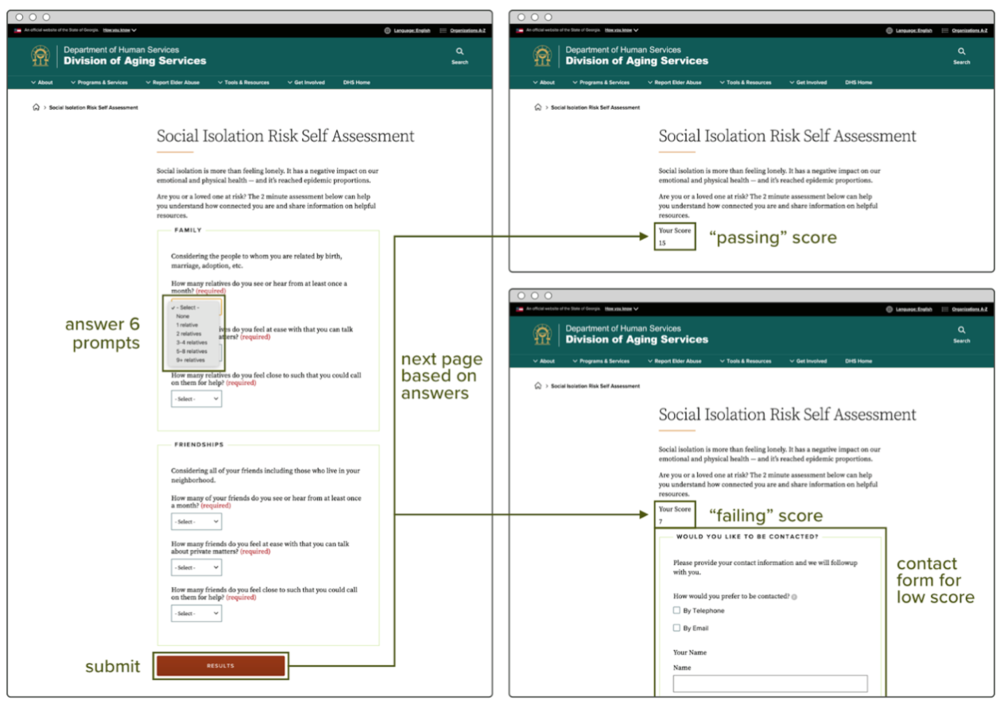
You could present this same information in just a static page of content, but the interaction engages users and helps them find the information that is directly relevant to their situation.
Open Up Personalization with Conditional Logic
The key to unlocking a better user experience through forms is conditional logic. Conditional logic is a feature in many digital form builders, like GovHub’s Webforms, that tailors the form based on user input. A common way this comes into play is making a field visible or hidden depending on the user’s response to another field. It can also affect the state (enabled/disabled), validation (required/optional), and more.
For example, consider a field labeled “Preferred contact method” with two radio buttons: “Phone” and “Email.” Depending on which option the user chooses, you will need different types of information from them. To get what you need, you can set the conditions on two separate Phone and Email fields to display depending on which method the user selects.
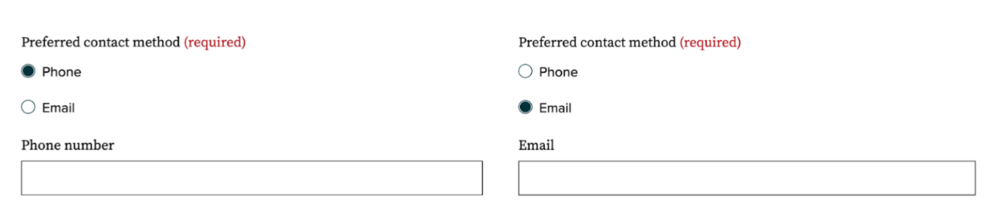
The form provides a prompt, users respond to this prompt, and the form reacts to their response. This is a simple way to personalize the process, making it easier and more clear for users.
Make a Plan
With all this in mind, put together a plan for your form. I find it helpful to step away from the CMS and jot down what we need on paper or in a spreadsheet.
Try out our Form Planning Template for a little help gathering your thoughts. When you open the spreadsheet, go to File > Make a Copy or File > Download to get started. I recommend filling out the sheet in this order:
- List what you need (columns B-D)
- Identify the process and expectations (columns E-G)
- Set the order and define relationships (columns A, H, and I)
- Determine element types (columns J-K)
- Check for security needs (columns L-N)
One last item before you log into GovHub: Consider the full process, start to finish. When users submit the form, what do they see? When you receive form results, what do you do with them? And of course, make sure to thoroughly test your form to confirm its requirements and interactions before you hit publish.
When you get into the system and build the form, it can be a lot to take in all at once. It’s easy to rush through and make choices that ultimately are not for the best. By starting with a plan, you can build the form with confidence, knowing that every decision will create a solid user experience and usable results.
Level Up Your Forms
Get started now! Depending on your situation, you might take one of three routes:
- Put these tips into practice immediately to plan and build the form you came in knowing you needed.
- Take a fresh look at the forms you already have and make sure they follow best practices.
- Look for opportunities to design new forms from existing static content.
Make sure to check out our new Webforms Guide for a full run down on the guidelines, a detailed walkthrough on creating a plan, and everything to know on building forms in GovHub. And for more creative examples of how editors are using Webforms to their (and their users’) advantage, watch this recording from our latest GOVTalks:
